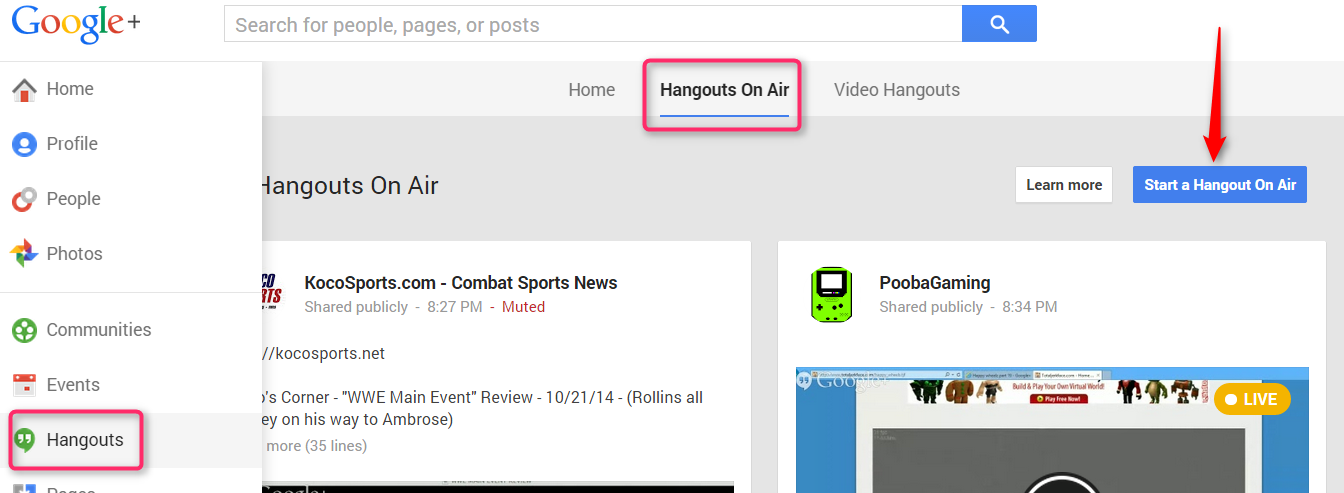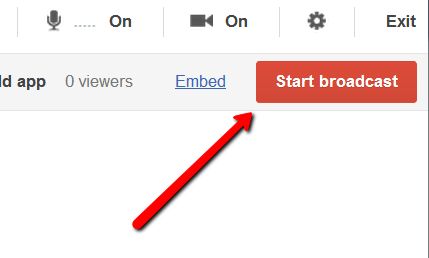In order to use Google+ Hangout, you will first need to install the Google Talk plugin. This can be downloaded and installed at: http://www.google.com/hangouts/
You will also need to have a Gmail address and join Google+.
A basic Hangout is a private video conference with up to 10 participants.
A ‘Hangout on Air’ is a Hangout that is streamed live on YouTube. This can be shared publicly or only with certain invited participants.
To start a Google+ hangout, look at the top right side of your main Google+ page and click ‘+New Hangout’ under Hangouts. You can choose one or more people and/or a circle. This will start a text chat.
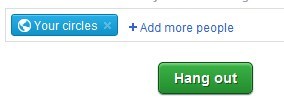
You can start a video chat, by clicking ‘Start a video Hangout’ at the bottom of the right Hangout column
To start a Hangout On Air, click Hangouts from your Google+ menu and select Hangouts On Air/Start a Hangout On Air.
Joining a Hangout
For those participating in one of my ‘Hangout webcasts’, I will start a hangout and invite participants. Those who’ve been invited, should then see a ‘Jeff Lebow is hanging out’ post in your Google+ Stream. You will also see a red number indicator in the upper right of the screen. You can click that number and then click ‘hangout’.
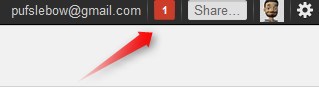
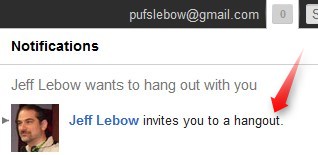
In either case, click ‘Join this hangout’.
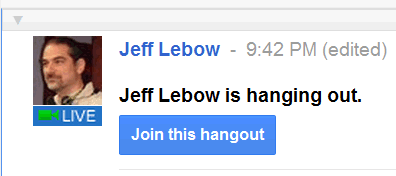
A new window (like the one below) will pop up. Click ‘Hang out’.
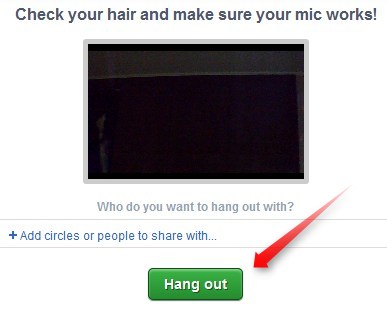
Once you have joined the hangout, you can click ‘settings’ to adjust camera, microphone, and speaker options.
If the changes don’t ‘take effect’, you might need to adjust chat setting via your gmail account (Mail Settings/Chat).
The options on the left side of the hangout window can be used for the following tasks.
Information on how to Stream, Record, & Publish a Hangout can be found in Jeff’s Guide to Streaming, Recording, & Publishing a Hangout