⇨ Please avoid using MSIE
during this course. Instead, use Chrome as your main browser. There
will be times, when we may use Firefox or Maxthon as well. You can download Chrome here.
into the address bar. You don’t ever need to type http:// and usually
you don’t need www. You also don’t need to delete what’s there – just
click (automatic highlight) and type.
 Trouble reading the screen? Ust ctrl+ or ctrl- to make text larger or smaller.
Trouble reading the screen? Ust ctrl+ or ctrl- to make text larger or smaller.⇨ Many more Windows Shortcuts here.
⇨ When in doubt, right click.
This will usually give a set of options for what you want to do. For
example, when you see a link that you want to open, but don’t want to
lose the page you’re on, right click, ‘open link in new tab’.
⇨ Always notice where you are saving things. On these laptops, please save files in c:/temp (not on the desktop)
⇨ Know
your file types (e.g. .ppt, mp3, mp4, .pdf, .swf). Enable viewing
extensions by going to Control Panel/Appearance and
Personalization/Show hidden files and folders, and unchecking ‘Hide
extensions for known file types’.
| File Extension | Type of File | Programs |
| .ppt , .pps , or . odp | presentation | Powerpoint OpenOffice Impress, or Google Docs |
| .doc, docx, .hwp, .odt, or .rtf | document | Microsoft Word, HWP, Open Office, or Google Docs |
| document | Foxit or Adobe Reader | |
| .mp3 | audio | VLC, Windows Media Player, and other Media Players |
| .htm or .html | web page | Chrome, Firefox, MSIE , or other browsers |
| .swf or .flv | flash file | VLC, Adobe Flash Player |
| .wmv , .rm , .avi , .mp4 , .mpg, or .mov |
video | (video files) VLC, Real Player, Windows Media Player, Gom, or other media players |
⇨ Learn general functions, not specific places to click. (e.g. old blogger vs. new blogger)
If you are having trouble connecting to the internet, click on the
in the bottom right of your screen, select PUFS Lab 3F,PUFS Lab3F-1, or
any BUFS network with a strong signal. After clicking ‘connect’, you
see this icon:
there’s something you can do with a program or site, it’s in the menu
somewhere. Check the top menu and/or find the ‘Settings’ option
↯ How do I change my language settings in Google Whatever?
↯ How do I get to Google (Documents, Maps, Blogger, etc)?
↯ I need handouts! How can I get a print out all of instructions on LearningCall.net? Click the Print Friendly option at the bottom of each page.
↯ To
reduce the time it takes to boot up your computer and improve overall
computer speed, type msconfig in the Run Window. The ‘System
Configuration’ window will pop up. Choose the Startup tab and uncheck
almost everything except anti-virus programs.
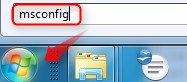
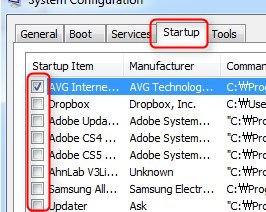
Korean explanation at: http://dkathrhwlq.tistory.com/106
↯ Make sure you have an anti-virus and anti-spyware problem installed that you keep updated.
I recommend the free versions of
AVG anti-virus http://free.avg.com
and Spybot Search & Destroy http://safer-networking.org

