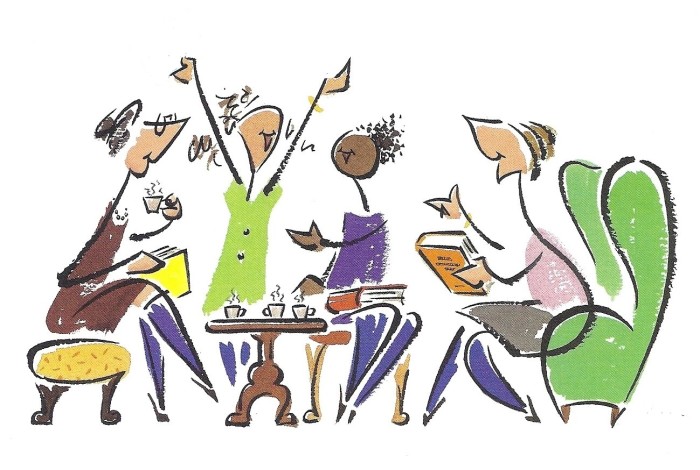Week#4
PART 1
Feed Me with Feedly.com! Download the TTP-Feeds-2016.opml file here
Keeping up with the endless stream of great CALL content out there can be overwhelming. One of the tools that can help us ‘sip from the firehose’ is an RSS Reader. This is a way to have new content come to you rather than having to constantly check sites you follow. We will get things set up in class, but if you have any questions about how the magic happens, the screencast below shows how to use Feedly.com to subscribe to sites you like. It was recorded for last year’s TES531 course, but most of it is still up-to-date.
Once it’s all set up, you can spend some time exploring the sites in your Feedly (and perhaps adding others). As always, use Diigo to bookmark any interesting sites you encounter.
PART 2
Explorations in different parts of the Google Universe.
Google offers a variety of useful tools which are included for free with a Google account. Below are screencasts that describe some of these tools. There were also recorded last year, but are mostly up-to-date.
Google offers a variety of useful tools which are included for free with a Google account. Below are screencasts that describe some of these tools. There were also recorded last year, but are mostly up-to-date.
| Gmail | Drive | Google Plus & Photos out-of-date |
Calendar | Translate |
| Screencast | Screencast Guides: Google Docs Google Presentations |
Screencast Google Photos Guide |
Screencast | Screencast |
Google Forms allows you to collect student date and create online surveys or quizzes.
How-to Screencast
We used this Google Form to share your Book Club preferences.
To Do Possibilities:
- Add a forwarder from your Gmail account to your main email account (if gmail isn’t your main account)
- Create a short Google Presentation (2 slides is OK) and post it on your blog.
- Create a Google Form Survey and post it on your blog.
- Upload a photo or two (or 100) to your Google photo space and share them with your TTP Classmates classmates in Google Plus.
Add to your Shared Class Album – Class 1 Class 2
- Use Google Translate (online or mobile) and see if it can accurately transcribe you speaking these Pronunciation Practice Sentences and Minimal Pairs
Chrome TOOLS
There are also a variety of ways to ‘extend’ Google’s Chrome browser to add functionality.
You can see all extensions in the ‘Chrome Web Store‘. (despite the word ‘store’, extensions are free)
Below are some CALL-related extensions.
Screencast Guide
List of other screenreader options at: http://usabilitygeek.com/10-free-screen-reader-blind-visually-impaired-users/
Dictionary Extensions
Screenreaders
Speakit: Chrome Extension
List of other screenreader options at: http://usabilitygeek.com/10-free-screen-reader-blind-visually-impaired-users/
Dictionary Extensions
Google Dictionary
This can be useful for quickly checking the meaning and pronunciation of words online. https://chrome.google.com/webstore/detail/google-dictionary-by-goog/mgijmajocgfcbeboacabfgobmjgjcoja?hl=en
Other Options